Add ‘You May Like’ to Klaviyo abandon cart
1. Introduction
Before you get started, you should have turned on the Klaviyo-Frankie integration in Frankie.
Abandon cart emails are a powerful way to reach out to your shoppers. Frankie allows you to add additional personalization to these emails whether it be in the first or second Klaviyo email flow. Use personalized content to your customer is widely recognized as one of the smartest ways to get more impact from your emails.
Abandon cart emails are a powerful way to reach out to your shoppers. Frankie allows you to add additional personalization to these emails whether it be in the first or second Klaviyo email flow. Use personalized content to your customer is widely recognized as one of the smartest ways to get more impact from your emails.
2. Copy ‘You May Like’ from Frankie
In Frankie, under Integrations, scroll down to You May Like and click on the Copy Kalviyo template.
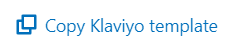
3. Add ‘You May Like’ to Abandon Cart in Klaviyo
In Klaviyo, navigate to Flows, Abandonment Cart and Click Edit Flow.
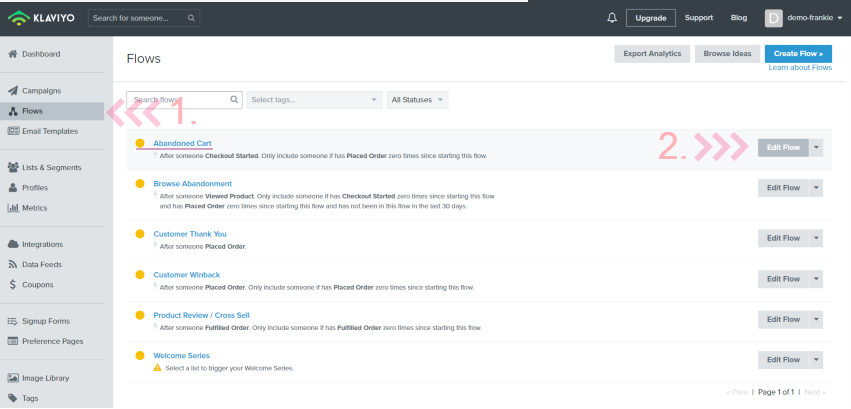
Scroll down to the email you wish to add personalization to:
- Abandoned Cart Email 1
- Abandoned Cart Email 2
In this example, we will edit Abandoned Cart Email 2.
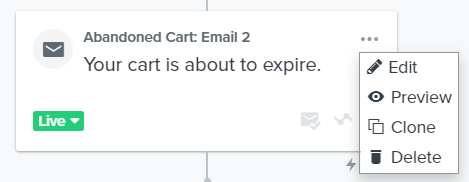
When the Abandoned Cart Email template opens, click the Edit Content button on the right-hand side and select Change Template.
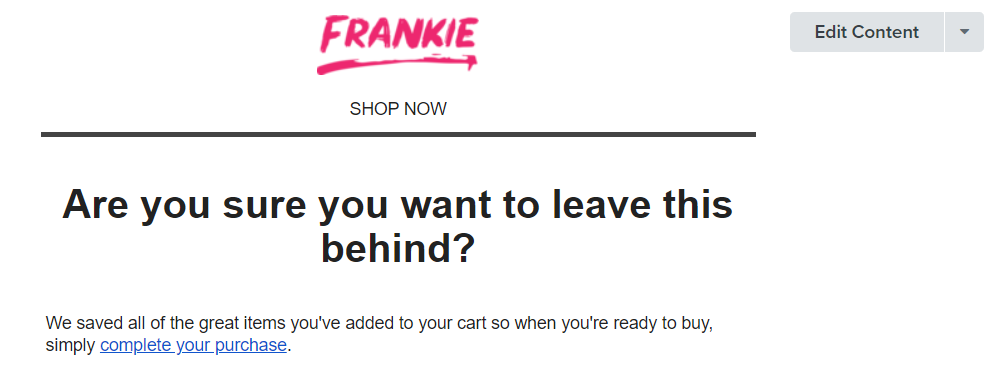
Navigate to where you would like the You May Like personalized content to appear, then Add a text block at the desired location in the template.
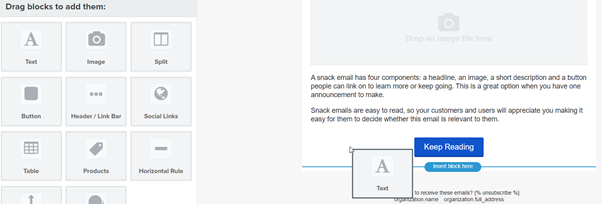
On the text block, click on Source
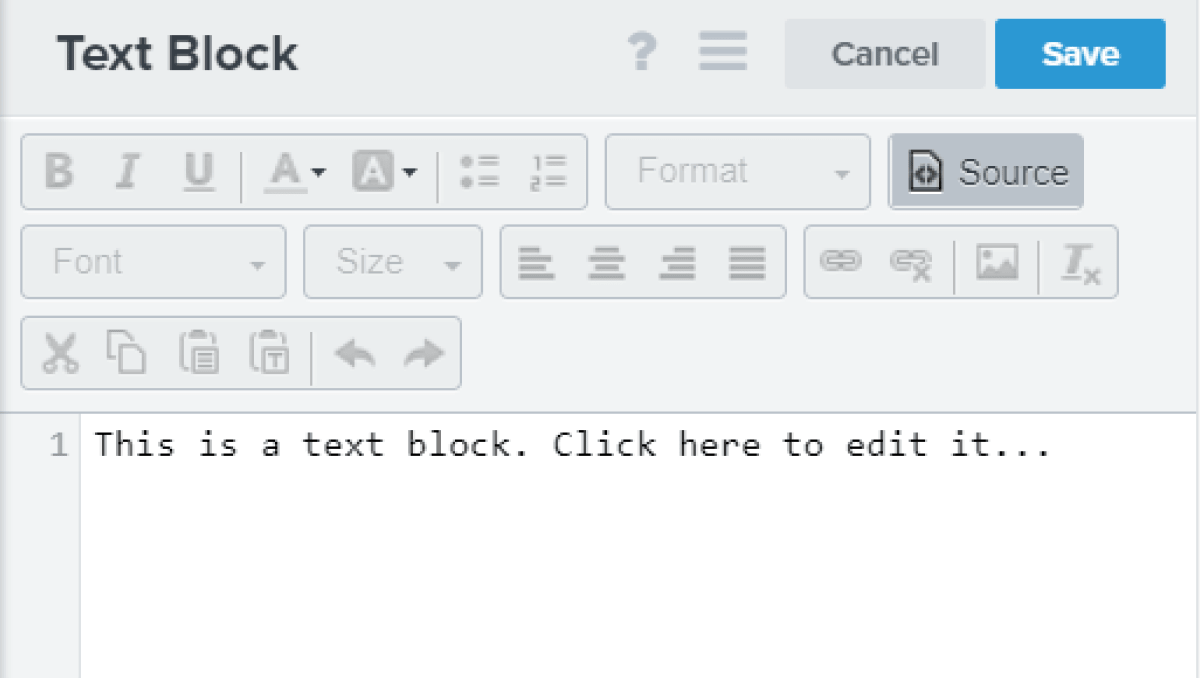
Paste the ‘Klaviyo template’ (using CTRL + V) that you copied from Frankie in Step 2. and Save.
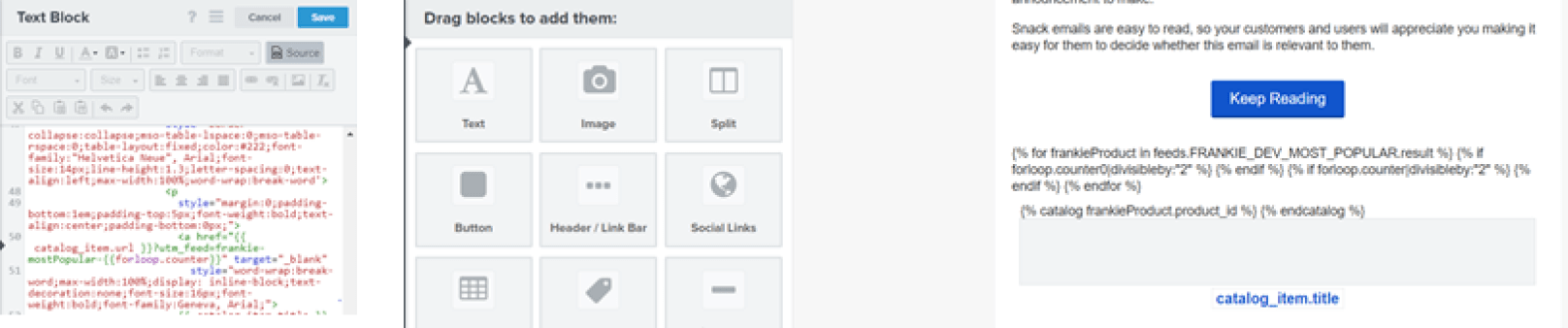
Preview the email to ensure you have achieved the desired result.
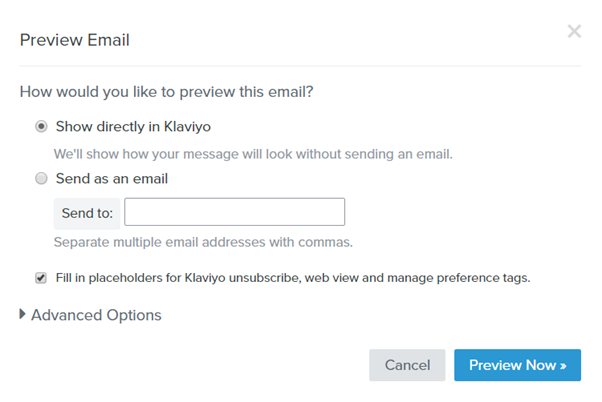
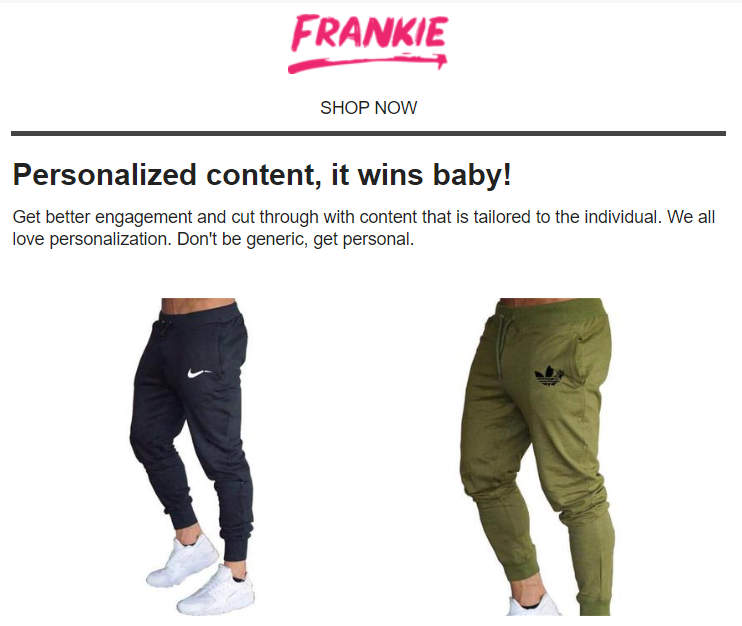
To re-use You May Like in other email templates, click teh star to save the personalized content as a Saved Block in Klaviyo.
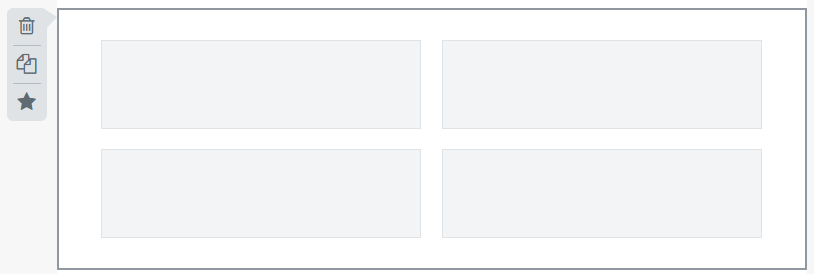
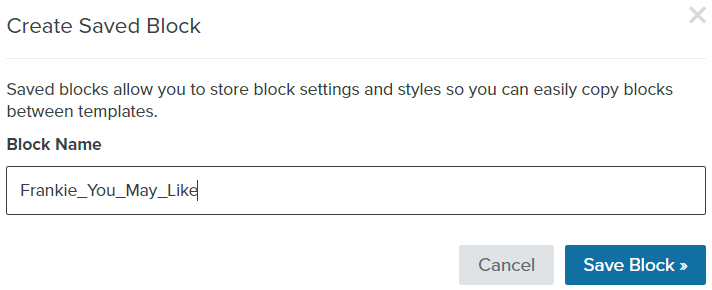
For further information on email design within Klaviyo interface or advanced styling, please get in touch with us support@hiplee.ai
4. Other Frankie-Klaviyo articles
- Getting started with Klaviyo-Frankie
- Add Frankie’s Trending Now to Klaviyo
- Add Frankie’s You May Like to Klaviyo
For further information on email design within Klaviyo interface or advanced styling, please get in touch with us support@hiplee.ai
5. What’s coming up?
- Collection Picks personalized email content
Send personalized emails limited to a set category of products to each individual based on their browsing activity and order history. This could be used in either campaigns or flows. - Style customisation during template generation. Customise the font family, size, color and price/title option.
- Advanced styling capability utilising CSS.